Changing the top slider
It might be likely that your home page, or another page on your website has a scrolling slider/banner.
In the event that you would like to change this yourself follow the instructions below.
Notes: New slides should be cropped at 960px Wide by 350px High if possible. If you have a full width banner (one that expands to full width of the page) you can ignore the sizing above.
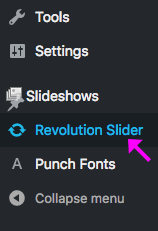
-
- In the left hand tool bar select Revolution slider
- Choose the slide you wish to edit, and click the blue “edit slides”
- Your slides will come up, there maybe one slide, or many slides
- You can drag them around and change their order, you can delete a slider or add a new slide.
- To add a new slide click the blue “New Slide” button at the bottom.

- Select the image you wish to upload
- Click insert and your new slide will appear
- You can drag its order around if needed
- We need to select its transition animation now so go to the green “Slider Settings” at the bottom
- On the right hand side towards the bottom select “Global Overwrites”. In the Reset Transitions box it should say “Fade” if it doesn’t select Fade.
- Press the blue “Execute settings on all slides” button, press ok, when you get the pop up box.
- Now your new slide will be added to the page.
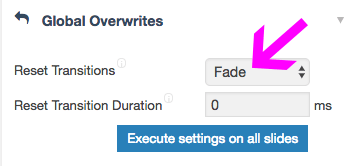
Note: If you are unsure on what banner the page is using:
- go to pages in the left hand tool bar
- click on the page which has the banner on
- scroll down to Page settings, and next Revolution Slider, it will show the banner name. This is the banner you need to edit.
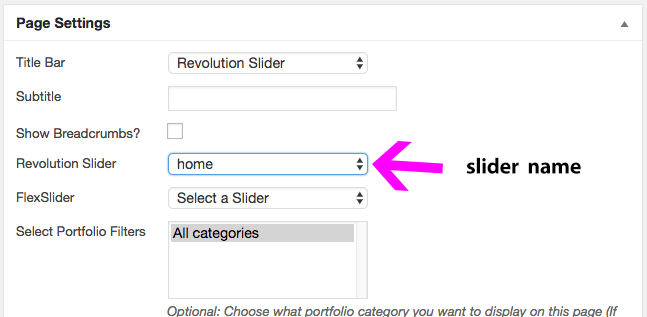


Comments are closed.