How to add a new page
You may want to add a new page in the future, or add a page to a drop down menu.
First of all we need to create a new page.
- Login to your wordpress admin control panel
- On the dashboard, select Page > Add New
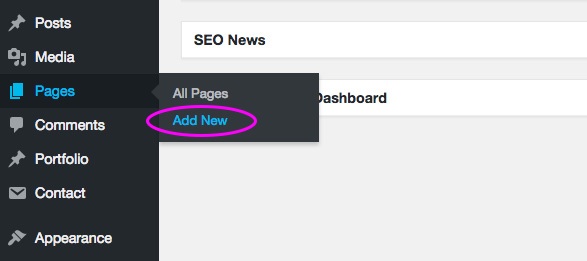
- Add a page name at the top. Add your content to your new page such as a header, text and image
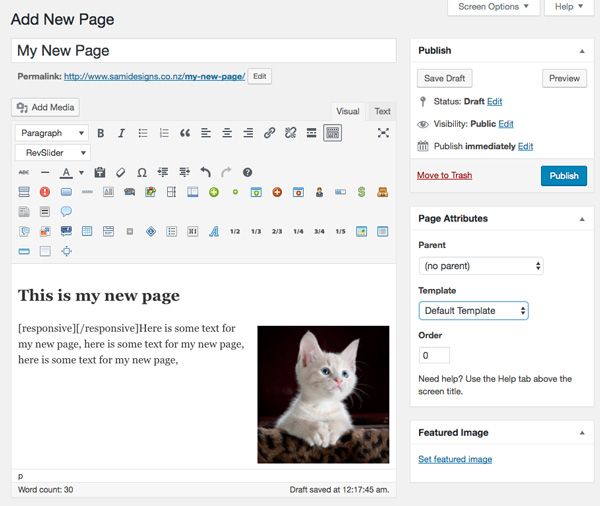
- On the right hand side of the page editor window, you will notice some “Page attributes”
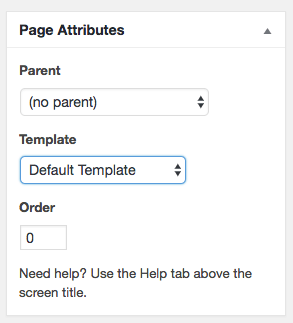
- Parent: If you would like the new page to sit on a drop down, you need to select the parent page you wish it to go under. E.g If I wanted my new page to sit under a drop down called “Services”, then I would select “Services” from the drop down. If you don’t want your new page to have a parent then just leave that option as it is.
Template: The Default template is to have a side bar to the right hand side of the page, so by default this is what will display if you leave the Template set to Default Template. If you would like your page to have full width without a sidebar, select Page: Full Width as the template.
Order:This is simply the order in which you want the pages to appear in your dashboard, it’s simply for ease of use, and has nothing to do with the main menu on the website. Leave it set to 0 if you aren’t adding too many new pages. - Next box below is the page settings. If you wish for it to have a thin featured image at the top, like the green fern image on the BreastFedNZ website below then follow the next step.
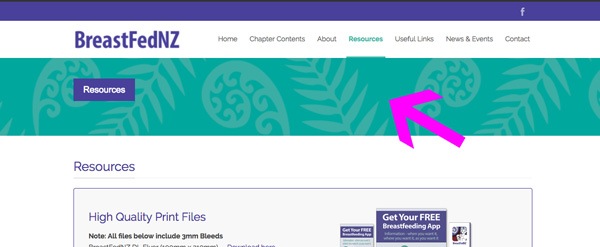
- Under the Title Bar: option. Choose “Featured Image Style #1” from the drop down. Uncheck the “Show Breadcrumbs?”checkbox. And on the right hand side of the page set your featured image.
- Now publish your page, by selecting the blue “Publish” button on the right hand side.
- Now we need to add it to the main menu. On the main dashboard go to Appearance > Menu’s
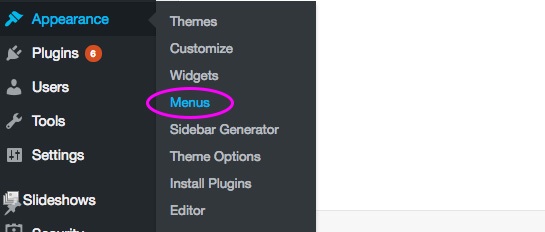
- On the left hand side under pages, select the new page, and then press “Add to Menu”. It will automatically appear on the right hand side of the page under Menu Structure. It normally appears at the bottom of everything. Hover your mouse over it and drag it to the place you want it to go. If you want it to sit under a drop down menu, sit it slightly to the right hand side like I have done below. Put it under the parent name if sitting under a drop down.
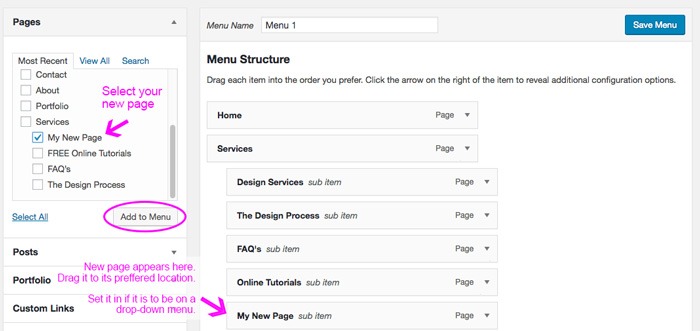
- When you are done, press the blue “Save Menu”, and your page will be added. Check out your new page by going to the home icon in the top left hand corner.
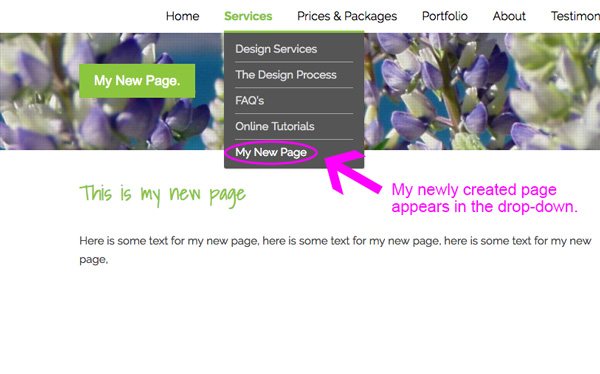
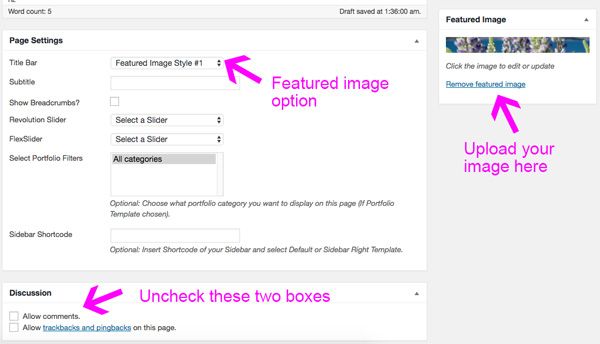


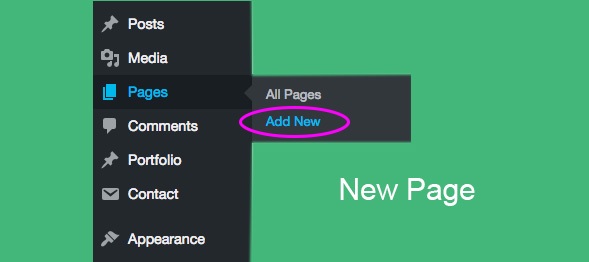
Comments are closed.