Intro to Google Analytics
This tutorial assumes that your google analytics account is activated and connected to your website.
1. Head over to https://analytics.google.com/analytics/web/#/
2. Sign into your account if you aren’t already signed in,
3. Click on “All Web Site Data” in the top navigation bar, and click on your website name. Then click on the website name and “All Website Data”.
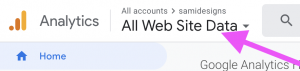
4. On the left hand side you will see a menu of options. Click on “Audience” then overview. This shows you the number of visitors between your selected dates.
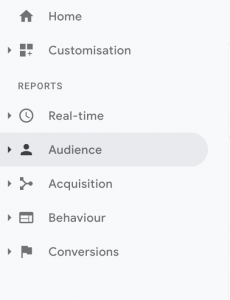
5. In the top right hand corner you will see a date range for the last month. This shows data for the last month. If you want to see results from an earlier date, choose another date range and click “Apply” and it will adjust your date for your specified dates.
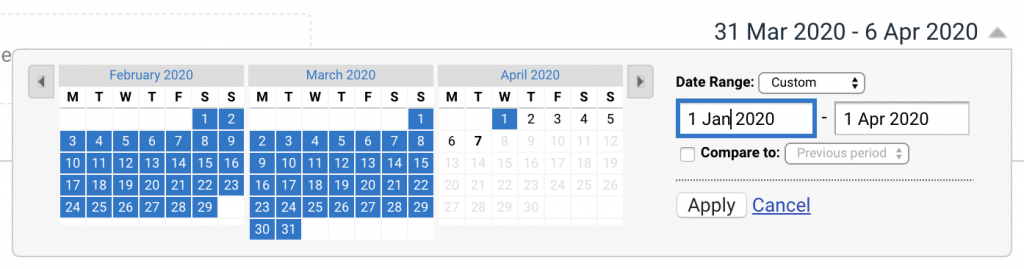
5. You can select different options on the left to see extra data. For example
- Real Time > Overview is how many people are on your site right now
- Audience > Overview is how many visits you page has got and how many unique visitors it has.
- Audience > Geo > Location shows the location of your visitors.
- Acquisitions shows where the customers are coming from e.g. Organic Search is people who have found you on google’s search engine through searching for a particular phrase or keyword. Referral is through other websites, e.g. they could be coming through from directories such as hotfrog or yellow. Direct are people typing your website directly into their web browser, so these people know your website address already. Social are people coming through social accounts such as facebook etc.
- Acquisitions > All traffic > Channels > Organic search show what keywords people are typing into googles search engines for your website to show up.
- Behaviour > Overview shows you which of your website pages has the most hits.
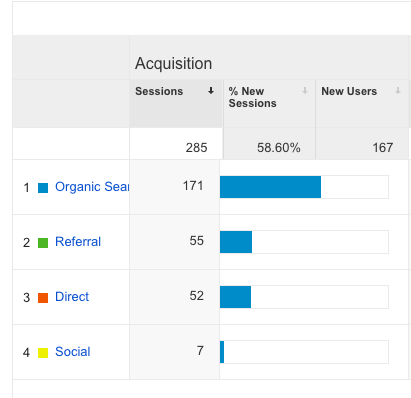



Comments are closed.