Adding testimonials or FAQ’s
In the editing window there is a built in FAQ’S and Testimonial tool that you might like to use.
Testimonial tool
Login to your wordpress website and go to the page you wish to edit. See this tutorial here if you are unsure how to login.
Click the toolbar toggle button, if you don’t see the full menu of options.
Click the “Add Testimonial” Icon.
 [/responsive]
[/responsive]
This will insert the testimonial short code onto the page, which you can then edit the author, and your text to look something like this.
![]()
When you are done, press the blue Update.
FAQ’s tool
Login to your wordpress website and go to the page you wish to edit. See this tutorial here if you are unsure how to login.
Click the toolbar toggle button, if you don’t see the full menu of options.
Click the “Add Toggle” Icon.
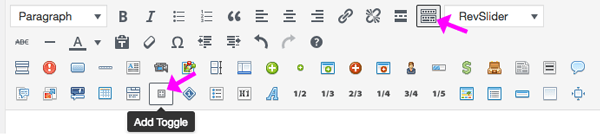
This will then insert a piece of code into your page which looks like this.

And will create something like this
Your Content goes here…
Add your question in the title, change open to “false”, change the icon to “question-sign” so the code now looks similar to this. Don’t leave any line breaks or gaps.

When you are done, press the blue Update.


Comments are closed.